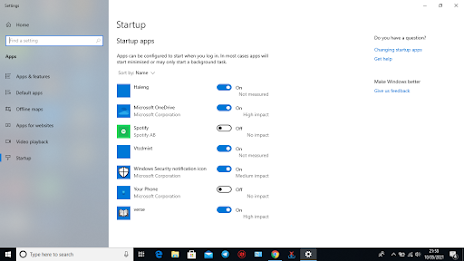It is of no doubt that every body using Windows 10 is surely going through unwanted startup programs problems so it is normal that we often ask questions like;
- How do I stop Startup programs from running on startup in Windows ?
- What Programs can I Disable on Startup?
So in this post, you will see everything that you need to have knowledge of when it comes to turning off programs on Startup for Widows 10. In the World of Computers, Microsoft remains the biggest name that you can find so far and it has been going all strong for some decades now.
The most important product of the Company which is its Operating System has put the Microsoft in nearly every home and offices all around the world. The latest product from the company is Its Windows 10 which is the most widely used Operating system for personal Computing all over the globe.
Table of Contents
What Are Startup Programs?
Startup programs on Windows are applications or processes that are configured to launch automatically when your computer starts up. These programs are added to the startup list to ensure that they're ready to run as soon as you log in to your Windows user account. They can range from essential system processes to third-party applications that you've installed on your computer.
The purpose of startup programs is to provide quick access to commonly used applications or services. For example, antivirus software, instant messaging apps, or cloud storage clients may be set to launch at startup to ensure they're always active and ready for use.
However, having too many startup programs can slow down your computer's boot time and consume system resources unnecessarily. Disabling or managing startup programs allows you to prioritize the applications that should launch immediately and prevent unnecessary programs from starting up automatically.
Why You Need to Disable Startup Programs On Windows?
At times, there are usually some faults in the Operating System and this use up unnecessary valuable resources of your hardware, mostly your RAM. So you might find yourself having the fastest Computer or Laptop with an SSD even installed to boost up its processing speed but yet it won't still be able to fight the poor startup time.
Unwanted Startup programs like Icloud, Chrome, Skype,Adobe Update installer and many others usually turn themselves on even without seeking the users opinion or permission before the action is being taken. So in the course of executing these actions in the background, it will end up affecting the PC's overall performance.
For some reasons, these apps automatically set up to launch when booting the device up but yet not all hope is lost since Windows 10 has tools and options that you can use in order to disable all these undesired programs.
How to Disable Startup Programs on Windows
Disabling startup programs on a Windows 10 device is a useful way to improve your computer's startup speed and overall performance. Here's a step-by-step guide on how to do it:
1. Open the Task Manager: To access the Task Manager, you can simply right-click on the taskbar at the bottom of your screen and select "Task Manager" from the context menu. Alternatively, you can press the "Ctrl + Shift + Esc" keyboard shortcut.
2. Go to the Startup tab: In the Task Manager window, click on the "Startup" tab.
3. Disable startup programs: You will see a list of programs that are set to launch automatically when you start your computer. Right-click on the program you want to disable and select "Disable" from the context menu.
4. Repeat for other programs: Review the list and disable any other programs that you don't want to start up automatically. Be cautious and avoid disabling important system programs or programs you regularly use.
5. Close Task Manager: Once you have disabled the desired startup programs, you can close the Task Manager window.
6. Restart your computer: To apply the changes and test if the disabled programs no longer start with your computer, you should restart your device.
Please keep in mind that disabling a program from startup doesn't remove it from your computer; it only prevents it from automatically launching when Windows starts. You can still manually open the programs whenever you need them.
If you experience any issues after disabling a startup program or wish to re-enable a program, you can return to the Task Manager's Startup tab and enable the program again by right-clicking on it and selecting "Enable."
That's it! Now you know how to disable startup programs on your Windows 10 device. Let me know if there's anything else I can assist you with.
Other Ways Ways to Disable Startup Programs on your Windows 10
Disabling startup programs on a Windows 10 device is a useful way to improve your computer's startup speed and overall performance. Here's a step-by-step guide on how to do it:
1. How to Disable Startup Programs on Windows 10 Using System Settings
The first method by which you can disable this undesired startup programs easily is by making use of the System Settings in Windows 10.
On your Windows 10 device, when you move to the App Startup menu, you will be able to find all the programs that gears up to run when you are booting up your PC. It might interest you to know that each startup program every single startup program comes along with an indicator like no impact, Low impact, medium impact and high impact, which measures each each program that occupies space in the RAM and CPU and eventually affects its performance.
So it will be preferable for you to disable the undesired high impact apps for better performance optimization. So this how to proceed to disable undesired startup programs on Windows 10
- On your Windows 10, move to the Settings menu
- Click on Apps
- From the left hand side drop down menu list move to the Startup option
- And then, all the different startup programs will be shown to you and you will just have to click on the toggle switches for disabling startup programs
- For easy navigation, you can also filter programs by their names, status or startup impact
2. How to Disable startup programs on Windows 10 by making use of the Task Manager
Task manager is popularly known as a way to close crashed apps and programs which are no longer active. But aside from that, Task manger can also be used to to disable startup programs and the advantage you obtain by using Task manager for executing this action, is that you have the options to locate the the app in a folder, look for the program on the in case you have forgotten what the app does, take a look at the properties and also turn on or turn off programs.
- On your Windows 10, press ctrl, alt and Delete on your keyboard all at the same time
- From the Window menu that will appear on your screen, click on Task Manager
- Then your Task manager window will open
- From the options at the top, you will have to click on the startup menu
- When the startup program list appears, you will then right click on the program that you desire to turn off
- You will see the options for Enable/Disable, Open File Location, search Online, and Properties
- From the Right click menu, click on the Disable option for disabling programs.
3. How to Disable startup apps by making use of the CCleaner app
When you are booting your machine, Windows 10 updates and keeps track of programs to be started up automatically. By making use of CCleaner, you will get the full screen view of the startup programs and will also have the option to disable or enable the programs.
- First of all, if you do not have CCleaner, you will have to download the the app
- After you have downloaded and set up the CCleaner app, you will have to click on tools menu from the left hand side list
- Click on the Startup from the sub list
- From the list, you will have ti click on the Windows top bar and then you will be shown the startup programs on the startup list
- When you will click on your selected program, you will have the options to enable or disable or even delete startup apps.
Final Thoughts on How to Disable Startup Programs In Windows 10
That's it! Now you know how to disable startup programs on your Windows 10 device. Let me know if there's anything else I can assist you with!
By managing startup programs, you can customize which applications should start with Windows, optimizing the performance and boot time of your computer.
If you're wondering how to disable or manage startup programs on your Windows 10 device, feel free to ask, and I'll be happy to assist you further.
Frequently Asked Questions
How do I stop programs from starting when I start my computer?
Go to Task Manager by clicking the Windows icon, select the settings icon (gear symbol), then type Task Manager in the search box. 2. Select the Startup tab. Highlight any progam you don't want to start automatically, then click Disable.