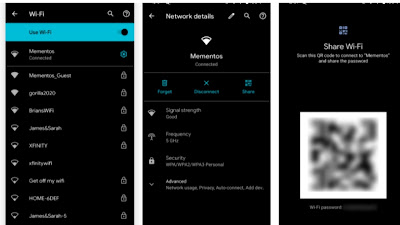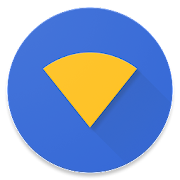Have you ever been wondering how you can view the saved wifi password on your Android phone? then stayed glued to this article and try the following tips and apps.
This is important because you might have been connected to a wifi but you have forgotten the password, or maybe you want to know the password of that network in order to easily connect your friends or family members.
So no matter your objective, in this article we will show you how to view saved wifi passwords on Android by making use of various methods and some apps that will ease your going. But you have to note that this method only allows you to view the password to networks that you have already connected before.
Table of Contents
What is Wifi?
Wi-Fi is a family of wireless network protocols, based on the IEEE 802.11 family of standards, which are commonly used for local area networking of devices and Internet access, allowing nearby digital devices to exchange data by radio waves.
These are the most widely used computer networks in the world, used globally in home and small office networks to link desktop and laptop computers, tablet computers, smartphones, smart TVs, printers, and smart speakers together and to a wireless router to connect them to the Internet, and in wireless access points in public places like coffee shops, hotels, libraries and airports to provide the public Internet access for mobile devices.
How to View Saved Wifi Password on Android Without Root
Well let us get down to our main point in this article, starting from the Android 10 devices, you are now able to see wifi passwords for your saved networks on your device even without a rooted device. But in this article, we are going to look at how to proceed with this on stock Android 11, the process may slightly look different depending on your device and android version.
If you want to view the wifi password on Android 10 and above, you can open settings and then head to network & internet where you will now tap wi-fi and then your current wifi networks will appear at the top of the list. You can either select it or a past connection in Saved networks from the list below to view further options of the network.
Once you have done the above step, you will have to select the Share button and will firther need to confirm your face ID or fingerprint or better still your PIN code in order to identify that its you before you can proceed. Once you have done this, you will be able to see your network's Wifi password listed below a QR Code.
How to View Wi-fi Password on Android 9 and Older Versions
The method above will not work for you if you are using an Android 9 or earlier versions. So if you are using an android 9 version or earlier or may be your phone does not feature the above option, then you will have to make use of other methods in order to reveal your wi-fi password. But one thing to note is that unfortunately, these methods all require a rooted device before it can work accurately.
A rooted device is required for android 9 or lesser versions because the file that holds the wi-fi credentials for saved networks is in a protected directory of your phone's storage. So you will not have permissions to view the folder of the file within it if and only if you are using a rooted device.
So we can say that the very first step or requirement is to have a rooted device, If you already have a rooted device, move to /data/misc/wifi using a file explorer app that suppots root browsing. Then from here, you will have to open wpa_supplicant.conf and you should see your network name (ssid) and its password (psk).
Should in case the above method still does not work for you and you want to go about another method, then you can make use of an Android Wi-fi password viewer app like Wifi Password Viewer that will allow you to select saved network to view password.
This app requires root and have some mixed reviews so your mileage may vary and incase your phone encrypts the file containing wi-fi passwords then there is not much you can do.
How to View Saved Passwords on Android
Sure! If you're looking to find saved Wi-Fi passwords on your Android device, there are a few methods you can try. Please note that some of these methods may require your device to be rooted. Here's an article on how to find saved Wi-Fi passwords on Android:
1. Using the Wi-Fi Router Settings
If you have access to the Wi-Fi router, you can log in to its settings page using a web browser on a connected device. The default IP address and login credentials are usually mentioned on the router itself or in its manual. Once logged in, you can navigate to the wireless settings section and find the Wi-Fi password listed there.
2. Using File Managers
If your Android device is rooted, you can use file managers like ES File Explorer or Root Explorer to access system files and find the saved Wi-Fi passwords. Here's a step-by-step guide:
- Download and install a file manager app that supports root access.
- Grant the app root access when prompted.
- Navigate to the **data/misc/wifi** or **data/wifi** directory.
- Look for a file named **wpa_supplicant.conf** or **wpa_supplicant.conf.bak** and open it using a text editor.
- In the file, you'll find a list of saved Wi-Fi networks along with their passwords.
3. Using Third-Party Apps
There are several third-party apps available on the Google Play Store that can help you find saved Wi-Fi passwords on your Android device. Some popular apps include Wi-Fi Password Recovery, Wi-Fi Password Show, and Wi-Fi Key Recovery. These apps typically require root access to retrieve the passwords.
Final Thoughts on How to Find Saved Wifi Passwords On Android
Remember that rooting your Android device can void your warranty and may have security implications. Proceed with caution and make sure you understand the risks involved before attempting to root your device.
It's important to note that accessing someone else's Wi-Fi network or retrieving Wi-Fi passwords without permission is considered unethical and may be illegal in some jurisdictions. Always ensure that you have proper authorization to access and use a Wi-Fi network.
I hope this article helps you find the saved Wi-Fi passwords on your Android device! Let me know if you have any more questions.
Frequently Asked Questions
Does deleting messages free up iCloud space?
You can free up iCloud space when you delete email messages from your iCloud email account. You can also move email messages from your iPhone, iPad or iPod touch to your Mac or PC, where they no longer count towards your iCloud storage.
Does iCloud give you more storage?
If you use all of your iCloud storage, you can upgrade to iCloud+ to get more. ... It gives you more storage for your photos, files, and backups, as well as additional features including iCloud Private Relay, Hide My Email, and HomeKit Secure Video support.
Can I see saved Wi-Fi passwords on Android?
You can easily retrieve the WiFi password of your Android device from the Settings app. Open the Settings app and select Connections. Then, select Wi-Fi and navigate to Saved networks.
How do I find my saved Wi-Fi password?
In Network and Sharing Center, next to Connections, select your Wi-Fi network name. In Wi-Fi Status, select Wireless Properties. In Wireless Network Properties, select the Security tab, then select the Show characters check box. Your Wi-Fi network password is displayed in the Network security key box.